Web pages can contain a lot of content and be very long. Too long in fact to create a screenshot by hitting the print screen button on your keyboard. So what we need is a utility called IECapt that takes the screenshot of the entire web page. Continue reading
windows tips
Keeping a window always on top
A simple free program that I often use is ontop. On top makes a window always stay on top of other windows. This is useful if you want to copy things from one window to another or if you want to look at two documents simultaneously.
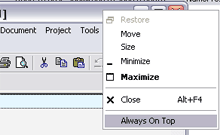
Ontop works very easily. You run it either manually or place a shortcut to it in your start menu startup folder and it will run on windows startup. When running ontop displays a small icon in the system tray. Using it is very simple. Just right click on a window title bar and you’ll see the new option "Always on top". Click on that and your window will never be buried. Click it again to make it function like all other windows.
Author’s site (strangely empty)
New features in windows vista
Anandtech has done a performance review of Microsoft’s new operating system Windows Vista. While Vista’s new Aero User Interface has gained the most attention it has a number of new features under the hood. Some of its new features:
- First up is the one I find most interesting. Its a feature called superfetch. Basically superfetch strives to maximize the use of system memory by loading your most frequently used programs into RAM. It works by tracking your usage patterns and anticipating your next actions so it works best for users that follow a common routine when using their PCs. By loading your most frequently accessed programs it fills up RAM almost completely. The advantage here is that it speeds up startup times for frequently accessed software. It also means that the more RAM you add to your computer the faster it will run. The downside is that windows Vista uses much more RAM than previous Windows versions and it takes longer to startup as superfetch loads data into RAM.
- Vista can also make use of your usb flash drives to cache data and programs thereby speeding up your system. This feature is called ready boost.
- A common criticism of Windows has been that searching for a file on your local hard drive is slower than doing a web search! Windows vista deals with this by indexing the files on your hard drive for near instantaneous search.
- Parental controls have been integrated into Vista. It allows parents to monitor and filter children’s web surfing activities and set time limits on computer usage. A new games explorer allows users to view information about all the games installed on their system. Parents can use the rating feature of the games explorer to restrict access to games.
- One annoying "feature" is aimed at improving security but actually makes common tasks much harder. Its called User Access Control and it requires users to supply their windows password when trying to make changes to their operating system. According to anandtech it makes the simple task of deleting a file permanently a four click process.
Despite including new performance enhancing features like SuperFetch Vista takes up more resources and is slower overall than Windows XP. Of course we will all have to upgrade eventually so the good news is that adding more RAM to our computers can boost Vista’s performance.
How to create and mount a CD image in windows
A cd image is an entire cd’s contents in a single file. Mounting a cd image will allow you to access the contents of the cd as would any other drive in windows. Why would you want to create a cd image? Certain software, including a lot of games, require that you insert their cd into your cdrom drive before you can use the software. Creating a cd image allows you to use this software without having to repeatedly insert and remove cds. In this post I look at how to create and mount a cd image in Windows. Continue reading
A few common windows shortcut keys
Here are a few useful windows shortcuts
- Double click on a windows title bar to maximize it. Repeat to restore it. This is easier to do because the title bar is a wider area than the little square maximize button in the top right corner of a window.
- windows key + m to minimize all windows. Functions sort of like the show desktop shortcut
- select a file or shortcut icon and press alt-enter to view its properties window.
- windows key + L to do a quick log out. Useful if want to quickly zip away from your computer but don’t want to leave yourself logged in.
- windows key + e will display my computer.