A cd image is an entire cd’s contents in a single file. Mounting a cd image will allow you to access the contents of the cd as would any other drive in windows. Why would you want to create a cd image? Certain software, including a lot of games, require that you insert their cd into your cdrom drive before you can use the software. Creating a cd image allows you to use this software without having to repeatedly insert and remove cds. In this post I look at how to create and mount a cd image in Windows.
Creating a CD image in Windows
To create a CD image you will need to download and install the free iso recorder software.
Once you have installed this program you insert a cd, right click your
CD ROM drive’s icon in my computer and select "Copy cd to image".
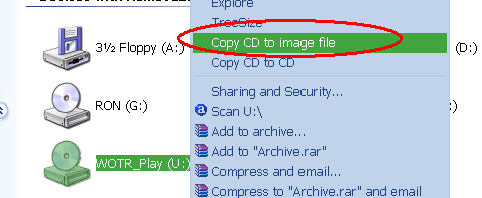
In
the next window you just insert the path to a new iso file for your cd
image. Click next and iso recorder should begin to copy your cd to an
image file.
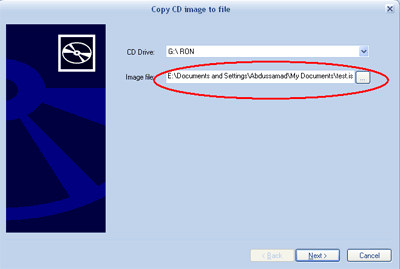
Mounting a cd image in windows
Windows does not offer out of the box functionality for mounting
disk images like Linux. But Microsoft does make available an
unsupported free utility that can create virtual CD ROM drives and
mount cd images. MS calls it the Virtual CD ROM Control panel or, confusingly enough, VCD for short. Using VCD is pretty easy. Microsoft includes a readme.txt file that explains how you install and use the software.
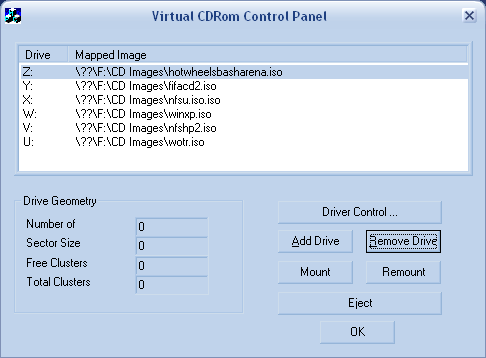
The add drive button allows you to add virtual cd rom drives to Windows. You then mount images using the mount button. Simple!
Thank you so much.
Instruction as we like it : Straight and eficient!
Thank you!
Christophe
The most usefull information I’ve ever recieved about a PC.
Thank you so much.
I used Iso recorder to create an image of one of my games and then tried using Daemon tools to mount the image. it mounts and the autoplay menu pops up but wen I say “play” it asks me to insert the CD?
What’d i do wrong?
The fact that the autoplay menu pops up indicates that the CD was correctly mounted. I think this particular CD your using has copy protection to prevent piracy. That is why you can’t make an image that will satisfy the autoplay program.
THANKS Abdussamad ,rother this is the only info iwas in need of
Excellent. Had no idea how to make my own .iso’s, helped a TON.
before this site i had no idea how to make image.
I’m always amazed at the hoops Windows makes you jump through to achieve something that is so easy and built-in in Linux.
thank you, very helpfull info
fjdsjfkljsdfsdg
Thanks a lot. Good information.
An image file can be of a cd/dvd or of a file. To create an image of a file, just create an autorun. To create an autorun open notepad and type [autorun] then press enter and type OPEN=setup.exe or the name of the application and save it as autorun.inf. After this create an image file and burn it. When you will insert the disk, automatically the setup will start. You can check it by using daemon tool by mounting it.