 Even though I use KDE as my desktop environment I find KDE’s K3b optical disk burning tool too buggy for my taste. Gnome’s Brasero, on the other hand, is simpler and works perfectly. K3b is well integrated into KDE and you can easily right-click on a file in Dolphin and choose to burn it to a DVD with K3b. Let’s see how we can integrate Brasero into the KDE right-click context menus for easy access.
Even though I use KDE as my desktop environment I find KDE’s K3b optical disk burning tool too buggy for my taste. Gnome’s Brasero, on the other hand, is simpler and works perfectly. K3b is well integrated into KDE and you can easily right-click on a file in Dolphin and choose to burn it to a DVD with K3b. Let’s see how we can integrate Brasero into the KDE right-click context menus for easy access.
Entries in KDE’s context menu are defined as text files with a .desktop extension in /usr/share/kde4/services/ServiceMenus. You can refer to files in that directory for reference, but to add your own entry you have to create a new folder named ServiceMenus in your home directory at ~/.kde4/share/kde4/services/.
Add a text file with a .desktop extension in ~/.kde4/share/kde4/services/ServiceMenus/ containing the following:
[Desktop Entry] X-SuSE-translate=true Actions=CreateBraseroDataProject; Type=Service ServiceTypes=KonqPopupMenu/Plugin MimeType=all/all; ExcludeServiceTypes=application/x-iso;application/x-cd-image;inode/ISO-image; [Desktop Action CreateBraseroDataProject] Exec=brasero -d Name=Create file project with Brasero Icon=brasero |
Now if you right click on any file or folder in KDE you should see the entry “Create file project with Brasero” under the Actions sub-menu.
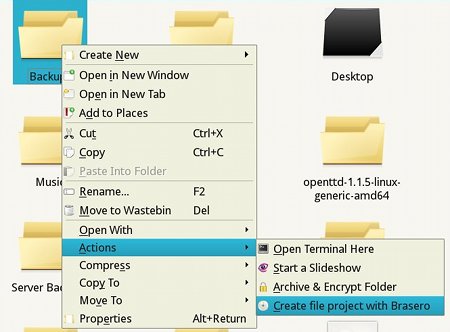
KDE Context Menu
To add an entry for burning ISO images to optical disk you can create another .desktop file with the following contents:
[Desktop Entry] X-SuSE-translate=true Actions=WriteISOImageUsingBrasero; Type=Service ServiceTypes=KonqPopupMenu/Plugin MimeType=application/x-iso;application/x-cd-image;inode/ISO-image; [Desktop Action WriteISOImageUsingBrasero] Exec=brasero --image Name=Write ISO image using Brasero Icon=brasero |
This should add a “Write ISO image using Brasero” entry to the Actions sub-menu of the right-click context menu.
kde also want to right-click feature helps attached How do I Do
Sorry I can’t understand what you mean.