 LinuxDC++ is a Direct Connect client for Linux. You can use LinuxDC++ to connect to Direct Connect hubs and share files with other users. In this guide I show you how to install LinuxDC++ on an OpenSUSE system.
LinuxDC++ is a Direct Connect client for Linux. You can use LinuxDC++ to connect to Direct Connect hubs and share files with other users. In this guide I show you how to install LinuxDC++ on an OpenSUSE system.
LinuxDC++ is available in the filesharing repository of OpenSUSE. So first you have to add the repository. Login to a terminal as root and type:
zypper ar http://download.opensuse.org/repositories/filesharing/openSUSE_12.1/ "OpenSUSE 12.1 filesharing" |
After the repository has been added you can begin the installation:
zypper install linuxdcpp |
That should complete the installation. You can run LinuxDC++ by typing linuxdcpp from any console.
Poking a hole in the firewall
LinuxDC++ requires that certain ports be accessible from the Internet. You can configure which ports need to be open in LinuxDC++ by going to the File menu > Preferences > Connections. Under Incoming Connection settings you can customize the ports:
You also have to allow access to these ports through your firewall. Open up Yast and click on Firewall under Security and Users. Then select Custom Rules from the left hand list and click on Add. Allow destination port 30500 ( for example) with protocol TCP and port 30501 with UDP protocol. Enter 0/0 as the source network in each case:
Now you should be able to use LinuxDC++ to connect to your favourite DC++ hubs and share files!
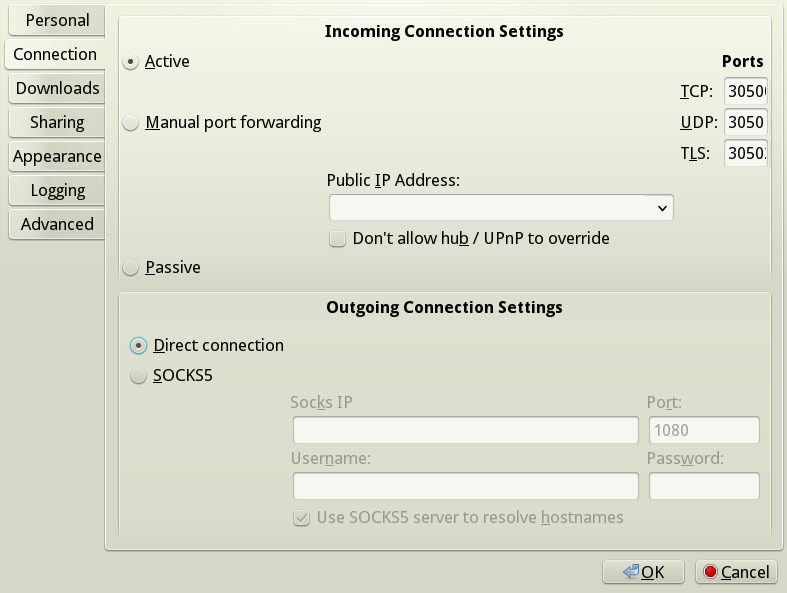
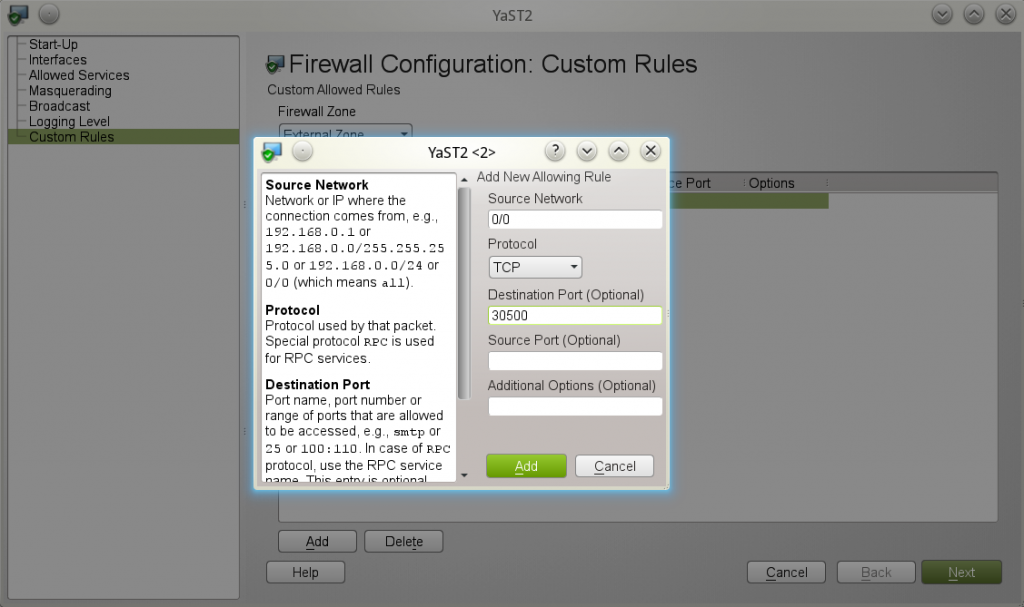
Thank you very much. I just installed it on 12.3 RC2 nand it works great. Just one problem, it doesnt have an icon, just a gray kog :(. Irrelevant but jannoying 🙁
Well that’s odd. Right click on it and choose properties. Then you can click on the icon in the properties window to change it.